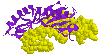 BMB
Homepage
BMB
Homepage RASMOL
page
RASMOL
page
To make full use of this manual, it is recommended that you open a sample
molecule and perform the indicated manipulations on it as you go along.
You can open RASWIN by using the NETSCAPE browser to visit the Kenyon
BMB (Biochemistry and Molecular Biology) homepage and selecting the RASWIN
viewing link. This will take you to a page with various molecules ready
for viewing. Clicking once on any one of these will open RASWIN and load
the selected molecule. To view a molecule not on the Kenyon W3 molecules
page, close the existing molecule (choose CLOSE from the FILE
menu). Then choose Open from the File menu, and select an
ENT file from an appropriate directory. ENT files are files in the Brookhaven
Protein Data Base (PDB) format. A directory with lots of ENT files (e.g.,
poliiib.ent = beta subunit of DNA Pol III) is: p:\data\bmb\ents.
To download molecules in ENT format from the Brookhaven PDB, see a separate
manual (in preparation) or DM.
When you open RASWIN, two windows are automatically opened, one containing the molecule and several menus (the viewing window) and one containing a Rasmol> prompt (the command line window). For a quick and routine examination of a molecule, you can ignore the command line window. However, entering commands using the the command line window allows one to manipulate the molecule in more sophisticated ways. Commands entered in the command line window affect the molecule being viewed in the viewing window. When you open RASWIN, the command line window will be minimized on the WINDOWS desktop, so just minimize the program manager to see the command line icon (or Alt-Tab). Double click on it to open it. A convenient way to manipulate molecules with both windows open is to resize the windows by clicking and dragging their corners so that the command line window is a narrow window on one side of your screen and the viewing window occupies most of the rest of your screen. You can then easily switch back and forth between the two windows by clicking.
The molecule may be rotated around all axes by clicking and dragging in the viewing window or by using the horizontal and vertical scrollbars at the side and bottom of the window. Note: clicking and dragging using the right mouse button changes the molecule's position in the window.
Coloring the molecule in various ways is accomplished by choosing different options from the COLORS menu in the viewing window (point and click). Chains colors different polypeptide (or nucleic acid) chains different colors. Group colors a polypeptide differentially along the amino-carboxy axis (blue=amino end, red=carboxy end). CPK is the default coloring mode in which carbons are grey, nitrogens are blue and oxygens and phosphorus atoms are red (hydrogens are not usually shown).
The background color of the display may be changed from the default
(black) to a chosen color by typing background color at the Rasmol>
prompt in the command line window. For example, Rasmol> background white
<enter> changes the background color to white.
You can view the atoms of the molecule in different ways by selecting options from the DISPLAY menu. The default atomic display is Wireframe. Backbone shows just the poypeptide or nucleic acid backbone, making the secondary structure obvious. Backbone structure is presented in ribbon form by choosing either the Strands or the Ribbons display (very nice!). Van derWaals radii of each atom are shown by using the Spacefill mode of display. Sticks shows atoms and bonds in stick (Dreiding) form.
It is often useful to highlight different portions of a molecule to
examine certain structural features. To do this, you type the select
command at the Rasmol> prompt in the command line window. First,
you must select the portion of a molecule you wish to highlight using the
select command and a keyword. So, typing:
Rasmol> select helix <enter>
would select the regions of a protein that form alpha helix. Note that selecting a portion of a molecule does not automatically highlight it! To do that you must next choose a color or atom display mode (or both!) that will distinguish your selected region from the rest of the molecule using a menu in the viewing window. For example, if you are viewing a molecule in CPK color, and Wireframe atom display, and you wanted to highlight alpha helical secondary structure, you could first select the alpha helical regions as above and then go to the viewing window and choose Ribbons from the DISPLAY menu and/or Group from the COLORS menu.
In the example just given, the keyword helix defines alpha helix secondary structure. There are other keywords for predefined sets which identify atomic groupings. For example, sheet denotes beta sheet secondary structure, backbone denotes the backbone of a molecule, ect.. A list of single keywords that represent portions of a molecule of interest follows:
at, acidic, acyclic, aliphatic, alpha, amino, aromatic, backbone, basic, bonded, buried, cg, charged, cyclic, cystine, helix, hetero, hydrogen, hydrophobic, ions, large, ligand, medium, neutral, nucleic, pola,r protein, purine, pyrimidine, selected, sheet, sidechain, small, solvent, surface, turn, water, *(=all)
See the RASWIN help manual for definitions of the above keywords, found in the "predefined sets" section.
It is possible to sequentially highlight and color differently different
portions of a molecule. For example, the following series of commands would
lead to highlighting a protein molecule's (in Ribbons display, say)
acidic amino acids in purple and basic amino acids in yellow:
Rasmol>select acidic <enter>
Rasmol>color purple <enter>
Rasmol>select basic <enter>
Rasmol>color yellow <enter>
A set of predefined color options, in addition to those available in the viewing window is listed in the color schemes section of the help manual.
N.B.: To return a molecule to the default representation (as it was when you opened it), type select * at the Rasmol> prompt, and then choose Wireframe and CPK from the appropriate menus. Alternatively, you can simply exit RASWIN (choose Exit from the File menu, reboot RASWIN, and reload the molecule.
It is often useful to view the distribution of hydrogen bonds within a molecule. This is particularly useful when molecules are displayed in the backbone or ribbons modes. In order to easily view h-bonds, it is first helpful to change the background color fron the default (black) to white (see III, above). Then: Rasmol> hbond <enter>. To turn the display of hydrogen bonds off: Rasmol> hbonds off <enter>. Other manipulations of hydrogen bond displays are described in the RASWIN help manual.
The magnification of the molecule in the viewing window can be changed with the zoom command followed by a percent of the original size (from 1-200). Thus, Rasmol> zoom 200 <enter> changes the size to 200% of the original.
 KC
Homepage
KC
Homepage Biology
Department
Biology
Department Chemistry
Department
Chemistry
Department