STELLA - Using Models to Cope with Complexity
How to get Stella up and running
- Kenyon College has a site license for the STELLA modeling software from
High Performance Systems.Detailed instructions
that give you a more complete understanding of the STELLA software can be
found in the user's manual.
- You must use a PC that is connected to the Kenyon network.
- Start Stella - START MENU->Kenyon Programs->Biology->Stella 8.1->Stella
8.1 (NOT Stella 8.1 model viewer)
- Stella opens to a blank sheet. Maximize this window so that it fills your
screen and gives you plenty of open space.
- Stella has a number of levels in which you can interact with the program.
We want to be in the design level, represented by a World icon (see below).
To make sure you are there, use the up/down arrows on the left side of the
STELLA window until you see a World icond under the arrows.
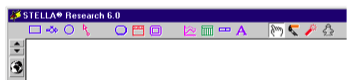 STELLA Window
when you are in the design mode.
STELLA Window
when you are in the design mode.
What are those icons at the top? 
- The icons at the top left represent the tools you can use to define stocks
and flows, influences and connectors.
- Stocks - these represent reservoirs of anything for which you can measure
a quantity. This could be number of rabbits in a population, or barrels
of oil, or the number of people who vote for George Bush. The stock icon
is a simple rectangle.
- Flows - think of these as processes that increase or decrease a stock.
In the case of a population of rabbits, birth is a process (inflow) that
increases the population and death is a process (outflow) that decreases
it. The flow icon is the circle with the arrow through it.
- Influences - these control rates of flow. STELLA software refers to
them as Convertors. In the case of rabbits, birth inflow is controlled
by the influence of birth rate. There may be many other factors that have
an effect on birth rate. Those, too, would be other influence or, even
the size of other stocks.The influence/convertor icon is the simple circle.
- Connectors - these are arrows that link the icons to each other. For
example, a connector is how you define the link between births and birth
rate. The arrow would go from birth rate to births, representing the fact
that it is birth rate that has an influence on births, not the other way
around.
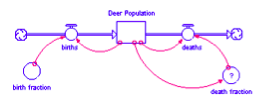 A simple model
showing stocks, flows, influences, and connectors.
A simple model
showing stocks, flows, influences, and connectors.
- Other icons
 - these are cursors that you use to manipulate the icons on your work space
- these are cursors that you use to manipulate the icons on your work space
- The Hand - use this to move existing icons on the screen. This is the
default cursor.
- The Paintbrush - use this to change the color of your icons (you won't
use this much)
- Dynamite - use this to delete icons you don't want on your workspace
How do I make a stock?
- Click on the Stock icon (the square...) in the toolbar
- Click in your work area (the blank sheet)
- A box appears with the name "untitiled".
- Change the name to that of your stock. To do this, click on the name. It
should highlight. Type your new name.
- You can do way more than this with stocks, but this is what you need to
get started.
How do I make flows?
- Click on the flow icon (circle with arrow above it) in the toolbar
- Click to the left of your stock and drag into the stock
- This is a flow into a stock. Think of it as a pipeline going into the stock
- If you have done this correctly, the flow will turn into an arrow attached
to the left side of the stock.
- If you have done it wrong, the arrow will not be attached to the stock,
but to an odd-looking cloud that may, or may not, be inside the stock.
- If you have it wrong, delete (firecracker) the flow and start over
- Your new flow will be titled "untitled". Rename it as you did
your first stock.
How do I add outside influences that affect flows in and out of stocks?
- Click on the Convertor (influence) icon in the toolbar (circle alone)
- Click in the workspace. At circle appears.
- Rename it as you did the other icons.
How do I add connectors between the stocks and flows and other influences?
- Click on the Connector icon (arrow).
- Click inside the source icon (stock, flow, or convertor) you want to link
to the target icon. Drag the mouse into the target icon.
How I delete something from the workspace?
- click on the Dynamite icon
- your cursor becomes a stick of dynamite
- click on the offending stock (or other icon)
- it "blows up" and is gone
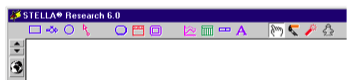 STELLA Window
when you are in the design mode.
STELLA Window
when you are in the design mode.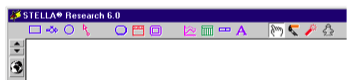 STELLA Window
when you are in the design mode.
STELLA Window
when you are in the design mode.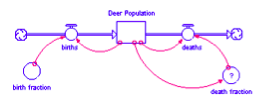 A simple model
showing stocks, flows, influences, and connectors.
A simple model
showing stocks, flows, influences, and connectors.